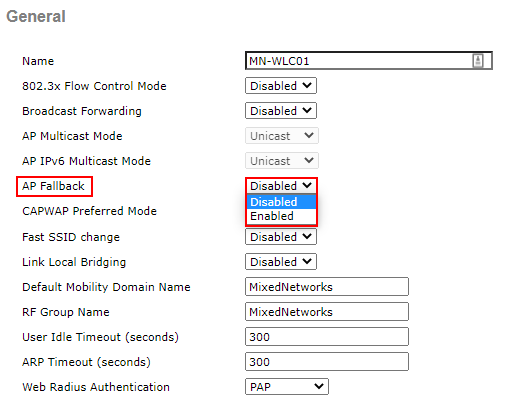AP Fallback
In our previous lesson, we learnt how we can prime APs to join another controller in the event of controller failure. To continue on from this, in this lesson we’ll be taking a look at what happens when an APs primary controller comes back online once it’s failed to a secondary controller.
If you haven’t done already, I highly recommend reading the previous lesson on AP redundancy here before proceeding.
Exam Topic
4.0 WLAN High Availability
4.2.b Fall-back (assigning primary, secondary, and tertiary)
Overview
Remember from our last lesson that we can prime our APs with one of three redundant controllers:
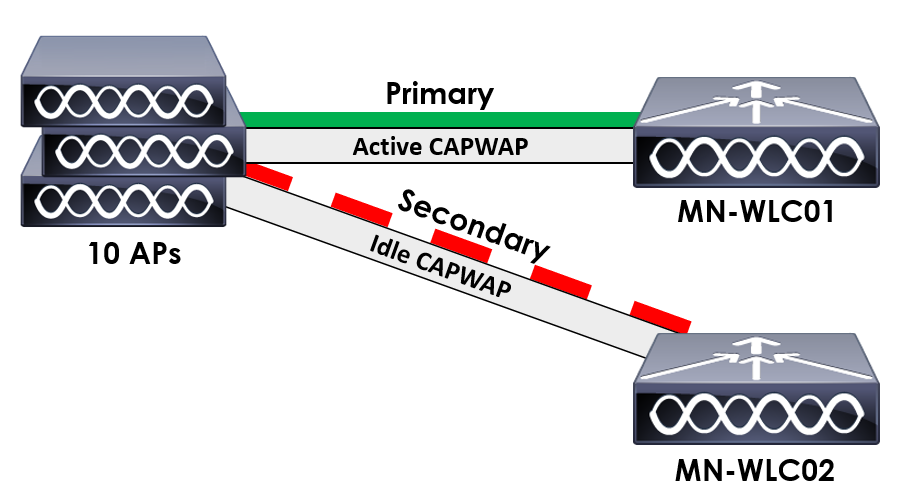
Above, I’ve included our topology from our previous lesson. By default, if our primary wireless controller is online and active, our APs configured to use it will join it. As such, all of our APs have associated and joined MN-WLC01 .
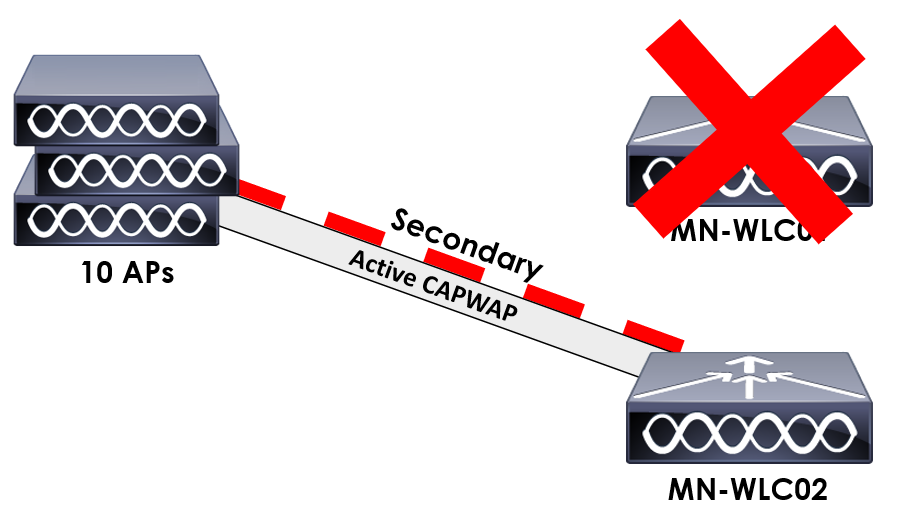
Imagine MN-WLC01 has failed and our APs have now associated to MN-WLC02. What happens when MN-WLC01 comes back online?
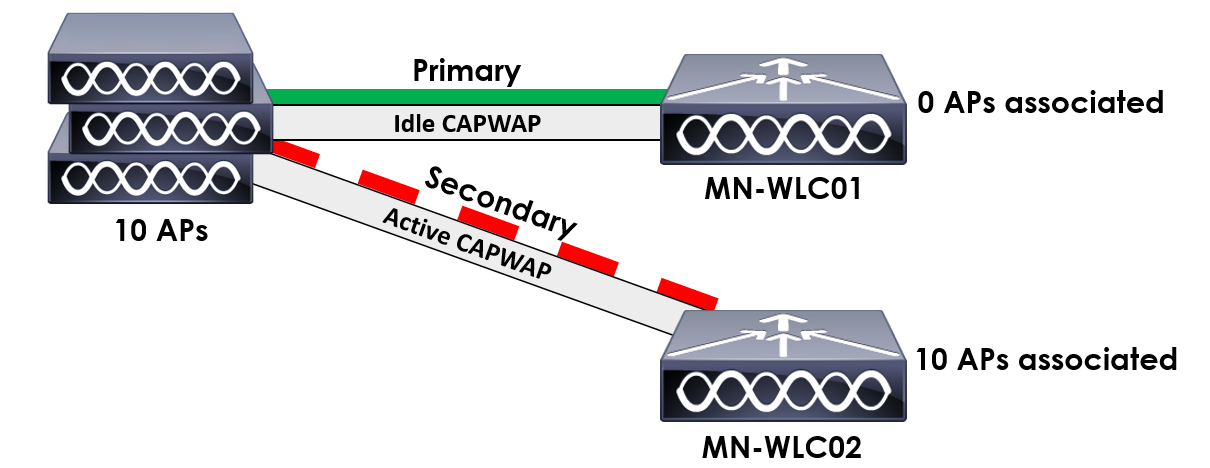
MN-WLC01 has now come back online and is ready for APs to associate again. One problem though… Our APs are still associated to MN-WLC02?
By default, APs that have failed to a
secondary or tertiary controller will stay associated to the controller they’ve failed over to. How do we fix this? Our wireless controller has a setting to enable automatic fall-back to our primary controller. This is known as
AP Fallback.
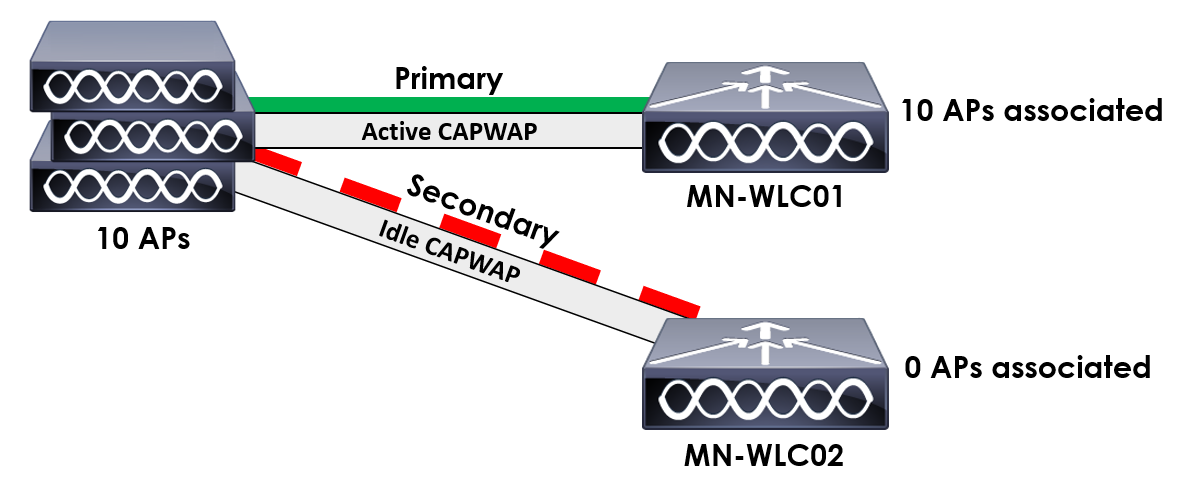
With AP Fallback enabled on our controller, APs will automatically re-join its primary controller once it’s back online and active. As outlined on the example above.
Configuration
Now that we understand what the AP Fallback option aims to achieve, let’s look at how we can enable/disable it. The setting itself can only be configured on our wireless controllers.
1. Navigate to Controller configuration.
The configuration is applied within the controller, as such we’ll navigate to:
CONTROLLER > General
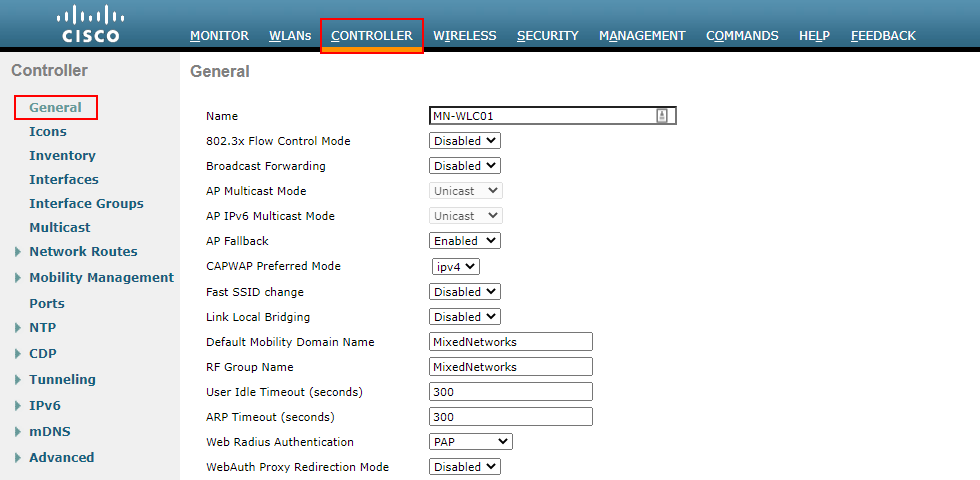
2. Configure AP Fallback
We then have the option to Enable or Disable AP Fallback.
Enabled – This will allow the AP to automatically fallback to the primary controller once it’s back online and active.
Disabled – This will keep the AP associated to the secondary or tertiary controller, even if the primary is back online and active.